Four mask display modes
Four mask display modes
The four Display modes show the masks overlaid over the input as individual layers or within the context of the image.
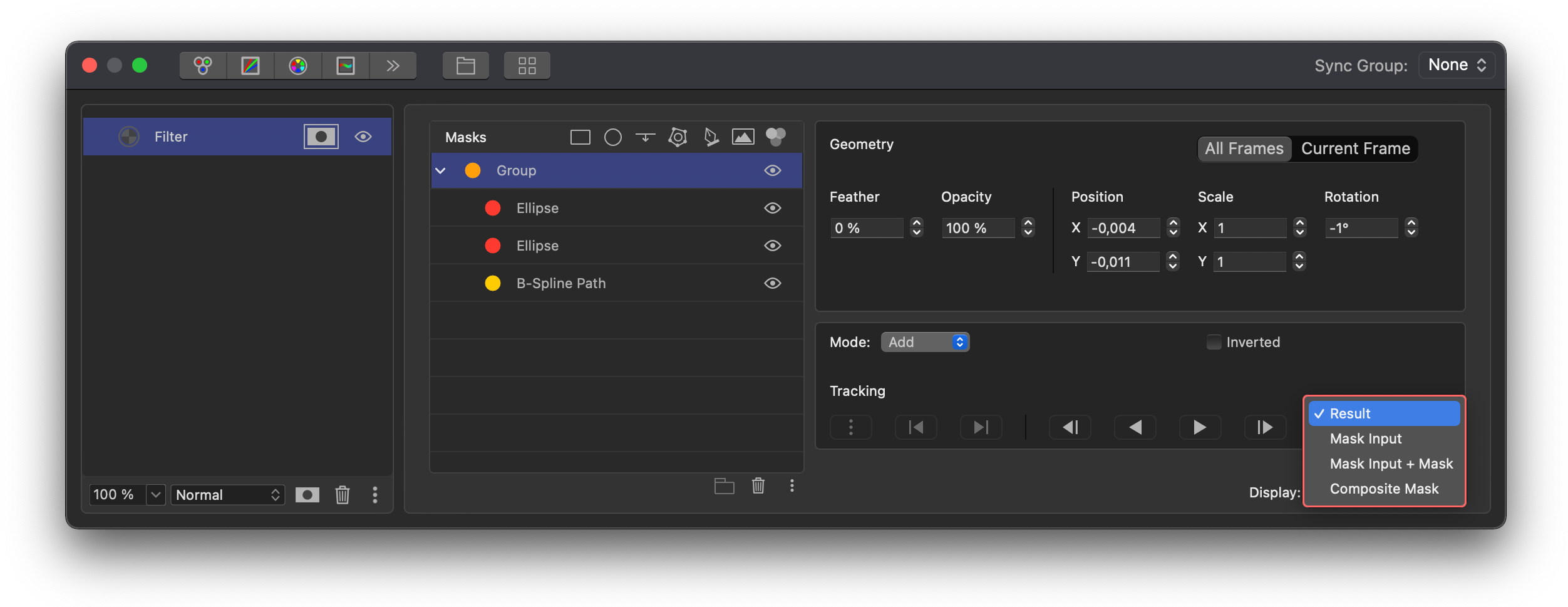
- To switch between Display modes, click on the dropdown menu and select the mode you want to use. Result will show you the result of your masked layer. Input will show you the controls but not the mask as a color area. Input and mask will show both the controls and the mask as a color area on top of the image.
- Composite mode will show the image as a combination of black and white areas where pure white designates the masked area and pure black the area that is not affected by the layer. With it, you can, for instance, see where the mask effect spills over and adjust or create other masks to correct the spill.
Feedback
Was this page helpful?
Glad to hear it!
Sorry to hear that.
Last modified July 14, 2021